Hi - Dave here.
Happy Friday!
I'm still catching up on all the new functions the Excel team has added.
A new function called TRANSLATE is pretty interesting.
As the name suggests, this function will translate the text in a cell from one language to another.
You can see an example of how TRANSLATE can be used in the worksheet below, where we dynamically translate instructions for making a peanut butter sandwich based on the language selected in a dropdown menu:
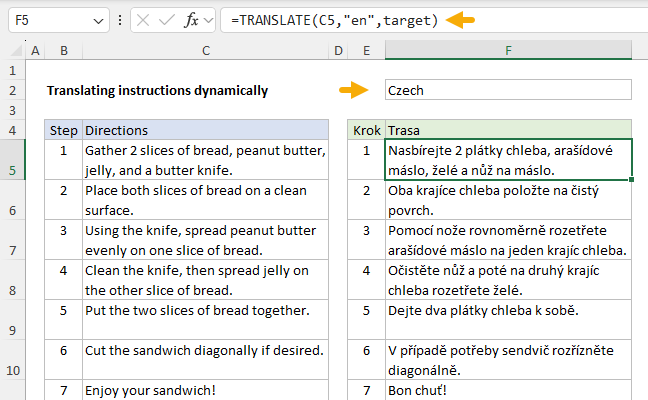
[
Download the workbook and read the full explanation]
The worksheet is fully dynamic. When the user selects a different language, a new translation is returned. TRANSLATE expects language codes like "en" for English, "fr" for French, "de" for German, and so on. Part of the challenge is setting up XLOOKUP to determine the right code for a given language. See the article above for a full explanation, then download the workbook and try it out yourself.
Note: The TRANSLATE function is available only in Excel 365. It uses Microsoft Translation Services (a cloud service) and requires an active internet connection.
Excel formulas
We maintain a list of over 1000 working formulas
here.
If you need more structure, we also offer
video training.
Have a great weekend!
Dave
The Exceljet newsletter is free and sent weekly on Fridays. Each week, I take a detailed look at how to solve a specific problem with an Excel formula. You can sign up on our home page.